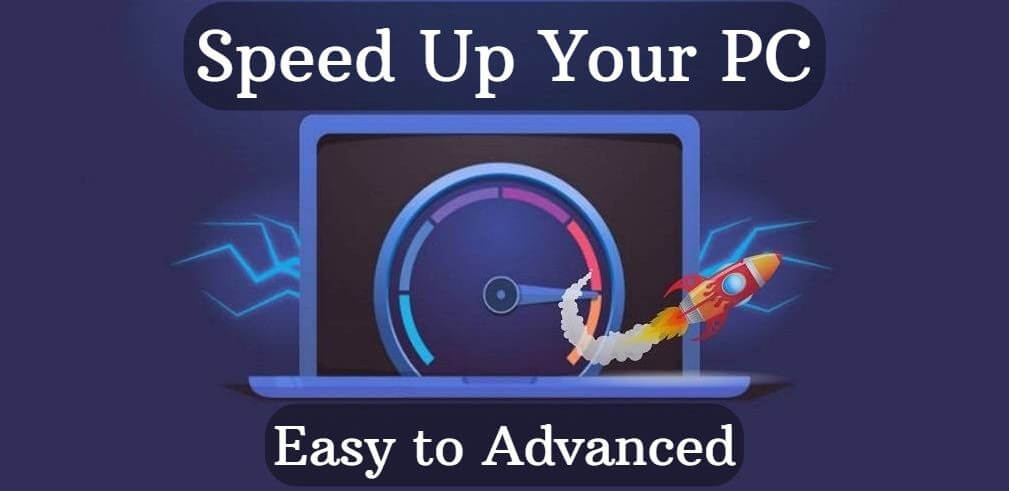
Speed Up Your PC (Easy to Advanced)
There are many ways to speed up your PC. Two main lines where we can start are
- Speed up by configuring settings (Easy and Free tricks)
- Speed up by replacing existing devices (Advanced tricks)
I suggest you check out all the options and consider applying at least some of them. If you know of any other tricks, feel free to leave a comment below.
Let's get started!
Speed up by configuring settings (Easy part)
- Disconnect all unused device
- Disconnect the ODD (Optical Disk Drive), Pendrive, and any other device if you don't use it. It will speed up your PC and save a little money as well
- Disconnect the ODD (Optical Disk Drive), Pendrive, and any other device if you don't use it. It will speed up your PC and save a little money as well
- Do not overclock
- The reason is simple: you can get a few percentage speed boost, but it will damage the hardware (shorter service life), and make higher power cost
- The reason is simple: you can get a few percentage speed boost, but it will damage the hardware (shorter service life), and make higher power cost
- Uninstall unused softwares
- Uninstall Adobe Reader, because you can open .pdf files with Chrome as well
- Gain free disk space and speed up the boot time
- Minimize the list of Software in the Startup menu inside the Task Manager
- It reduces the boot time. Consider uninstalling the disabled software if you don't use them
- It reduces the boot time. Consider uninstalling the disabled software if you don't use them
- Minimize or disable the pagefile if you have enough RAM (at least 8GB)
- It can slow down the PC in some cases
- If you have 16GB or more memory in your PC, reduce the pagefile to 1GB, or simply disable it
- It will save disk space as well
- Configure Windows 10 Settings
Replace existing devices (Advanced part)
- Use SSD instead of HDD. It's faster and uses less energy
- I prefer to use Samsung SSD because of its reliability and long warranty
- I prefer to use Samsung SSD because of its reliability and long warranty
- Replace the existing RAM module with a bigger one or insert another if you have a free slot
- It's simple: More free memory --> Faster PC
- It's simple: More free memory --> Faster PC
- Monitor temperature
- Cleanup your computer every year by removing the dust from the case
- Replace the thermal paste between the CPU and the CPU cooler every 3 years
- Replace the CPU cooler if the temperate is too high of the CPU core
- Insert extra coolers into your PC is still hot
- Tune BIOS Settings
- Set boot order to #1: Disc, where your OS located, #2: USB to boot if necessary
- Disable Floppy Disc and ODD in boot
- Enable Fast boot
- Enable boot menu (if this option exists)
- Do not buy a cheap power supply
- The quality Power Supply can reduce the random errors (reboots, frozen screen, etc.), and reduce your electric bill
If you have any more tricks, feel free to leave a comment below.
If you found this article useful and would like to show your appreciation, please consider making a small donation via PayPal. Your support will allow me to continue creating valuable content and make my blog even better. Thank you for your contribution!





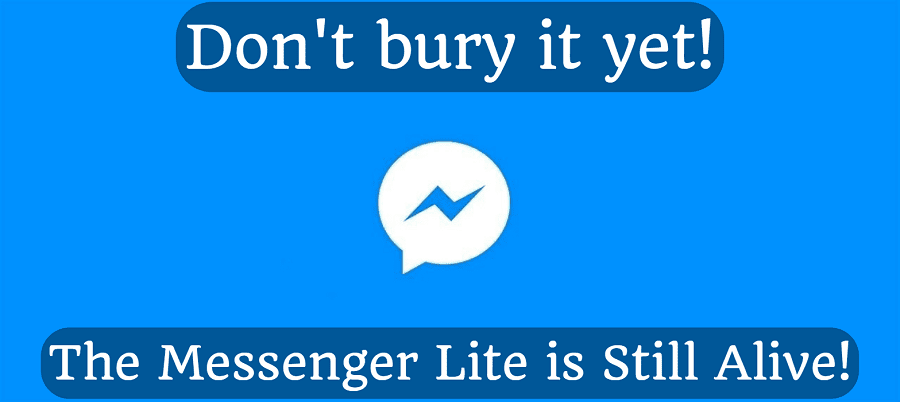
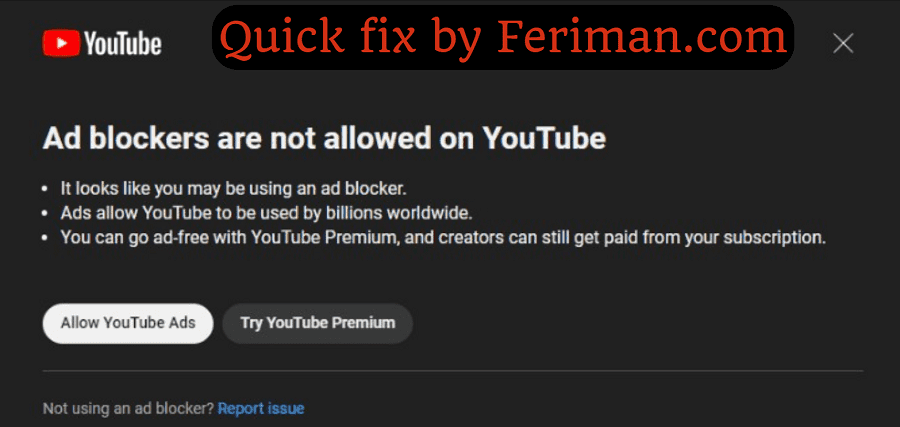
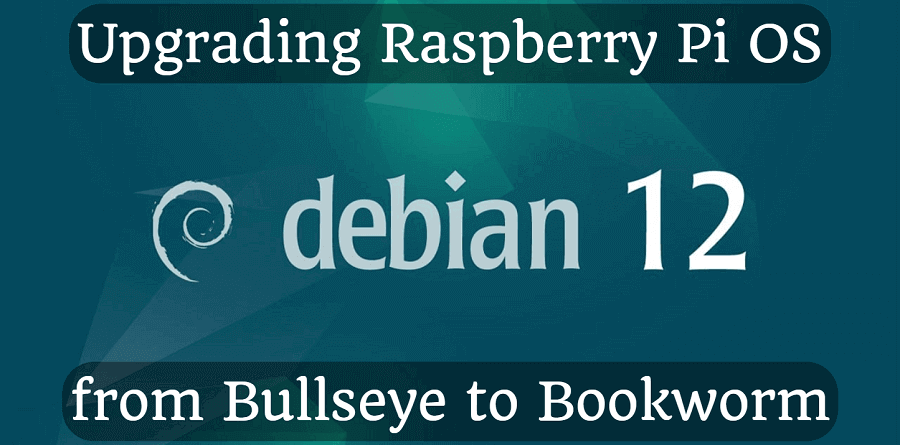
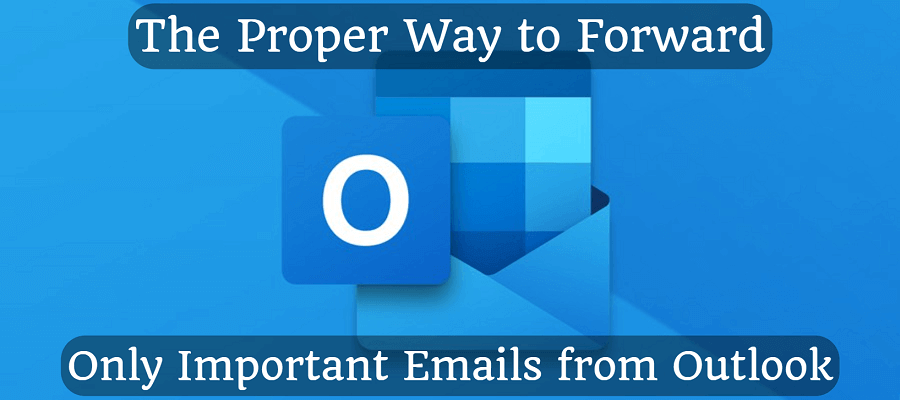
Comments