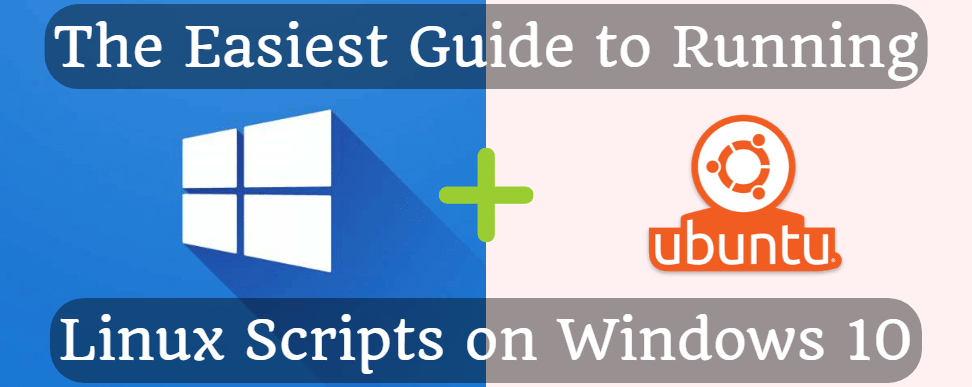
The Easiest Guide to Running Linux Scripts on Windows 10
Updated article: Installing Debian on Windows 10/11 using WSL from the command line
I'd recommend to use Debian instead of Ubuntu. Check the link above for more info!
Do you use Windows 10 and want to execute Linux scripts on your computer? Look no further! This guide will walk you through the easiest and most efficient ways to run Linux scripts on Windows 10. Whether you're a developer or a power user, this guide will help you set up your Windows 10 machine to run Linux scripts seamlessly, so you can get your work done without any hassle. So, let's dive in and get started!
- Open a powershell window as an administrator. You can do it by typing "powershell" in the start menu, then click on "Run as Administrator".
- Type this command in the powershell window:
wsl --install - Reboot your PC when it finished.
- Done. You can open the Ubuntu based terminal by typing "Ubuntu" in Start menu.
- Optional: Update the Ubuntu subsystem by running this command:
apt update -y && apt upgrade -y
I hope this article wasn't too long, isn't it? Check out other useful Linux articles by clicking here.


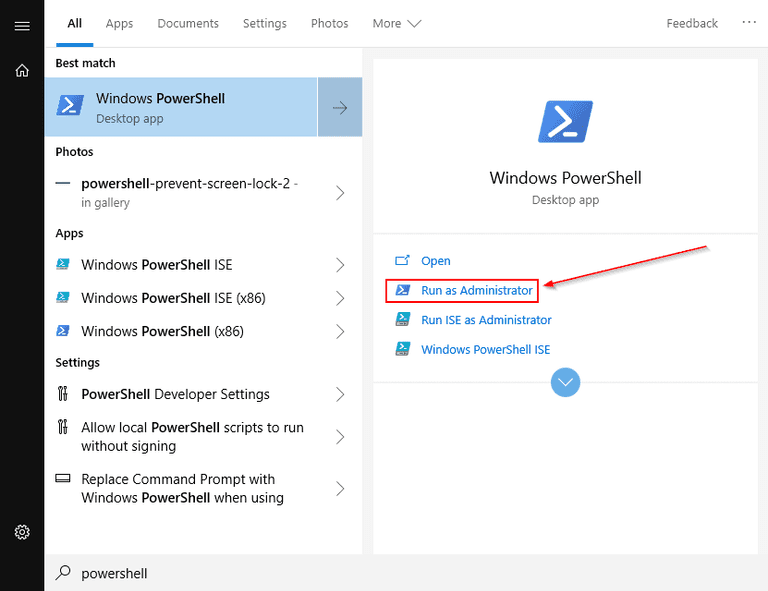



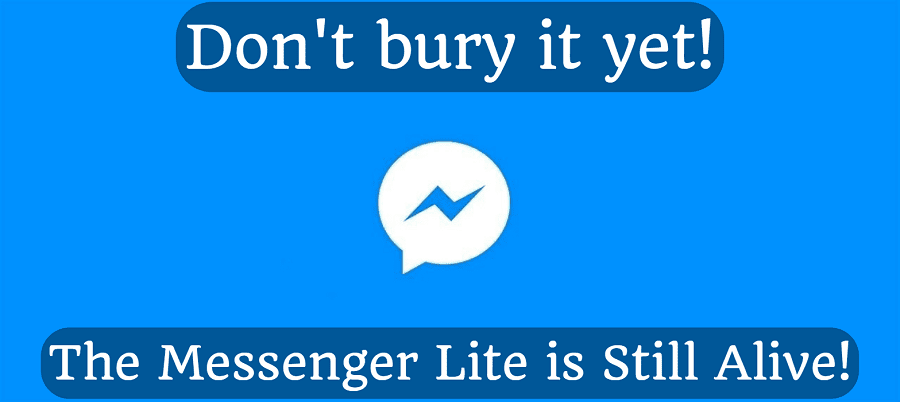
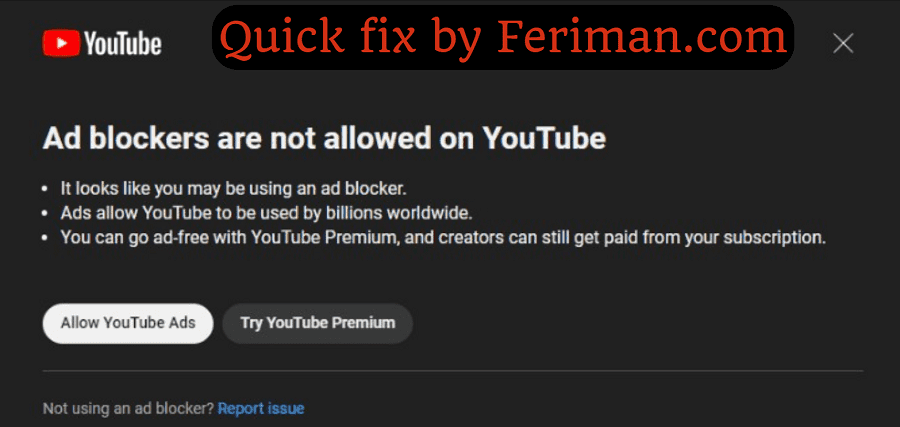
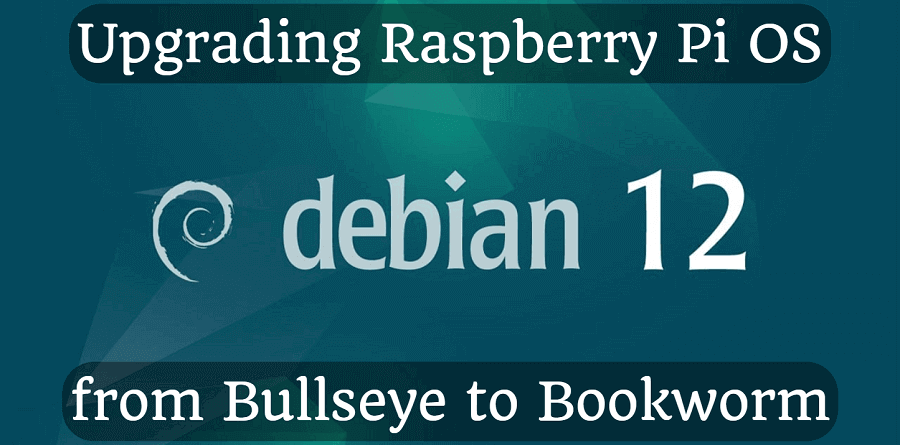
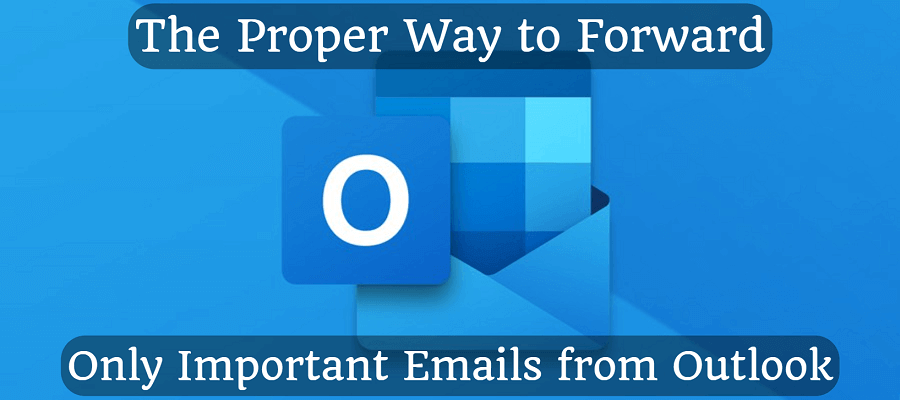
Comments