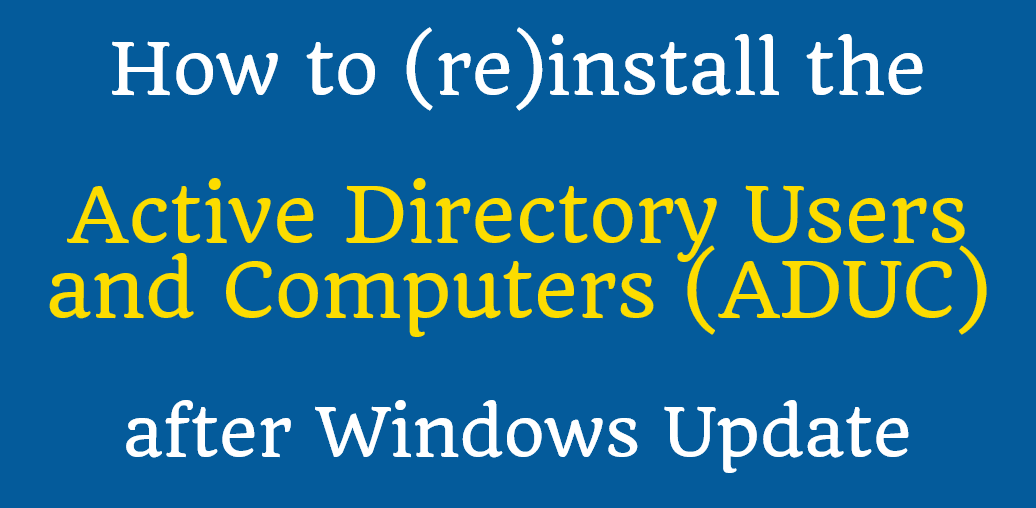
How to (re)install the Active Directory Users and Computers (ADUC) after Windows Update
Why is it happening?
A common problem after installing some updates through Windows Update is that the ADUC is missing from the applications. The reason for this is unknown, and Microsoft hasn't fixed it yet. It usually happens after installing updates such as 20H2. The new name of this application is RSAT (Remote Server Administration Tools).
Unfortunately, the official recommendation (turn it on in "Programs and Features") didn't work on my computer for some reason, so I had to find another way to install Active Directory Users and Computers (ADUC) / Remote Server Administration Tools (RSAT).
I found this solution to the problem without downloading any .exe files or installers. It's 100% safe to use, without any risk.
I have tested it and it works on Windows 10 and probably on Windows 11 (leave a comment below if you have tried it - thanks!).
How to (re)install the ADUC / RSAT?
Paste and run these commands in a Powershell window (Run as Administrator). Make sure you are connected to the Internet.
$UseWUServer = Get-ItemProperty -Path "HKLM:\SOFTWARE\Policies\Microsoft\Windows\WindowsUpdate\AU" -Name "UseWUServer" | Select-Object -ExpandProperty UseWUServer
Set-ItemProperty -Path "HKLM:\SOFTWARE\Policies\Microsoft\Windows\WindowsUpdate\AU" -Name "UseWUServer" -Value 0
Restart-Service "Windows Update"
Get-WindowsCapability -Name "RSAT*" -Online | Add-WindowsCapability –Online
Set-ItemProperty -Path "HKLM:\SOFTWARE\Policies\Microsoft\Windows\WindowsUpdate\AU" -Name "UseWUServer" -Value $UseWUServer
Restart-Service "Windows Update"
It will run for 10-15 minutes, be patient. Once it's finished, you will find the Active Directory Users and Computers in the Start Menu.
An alternative way to start it: Press Win + R, type dsa.msc, then press Enter.
Did it solve the problem for you?
Leave a comment below with the result on your computer.
If you find this solution useful, please share it with your colleagues and friends.


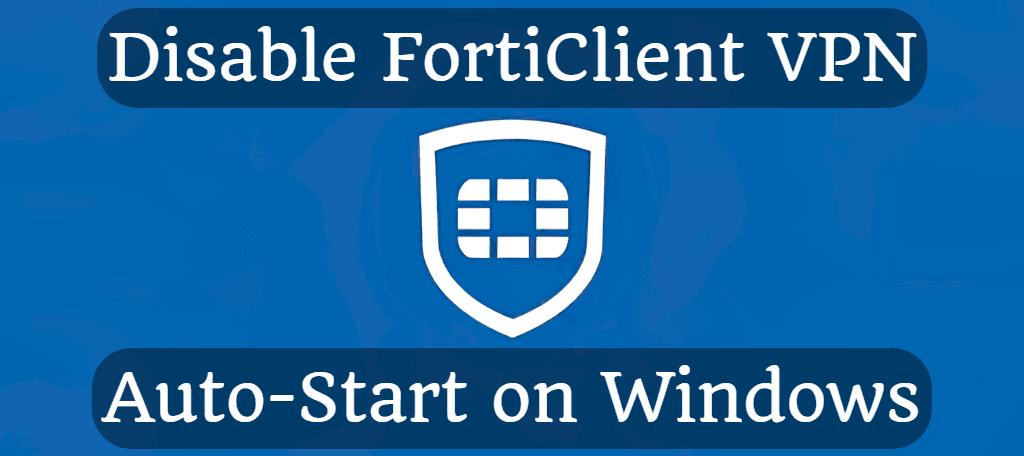
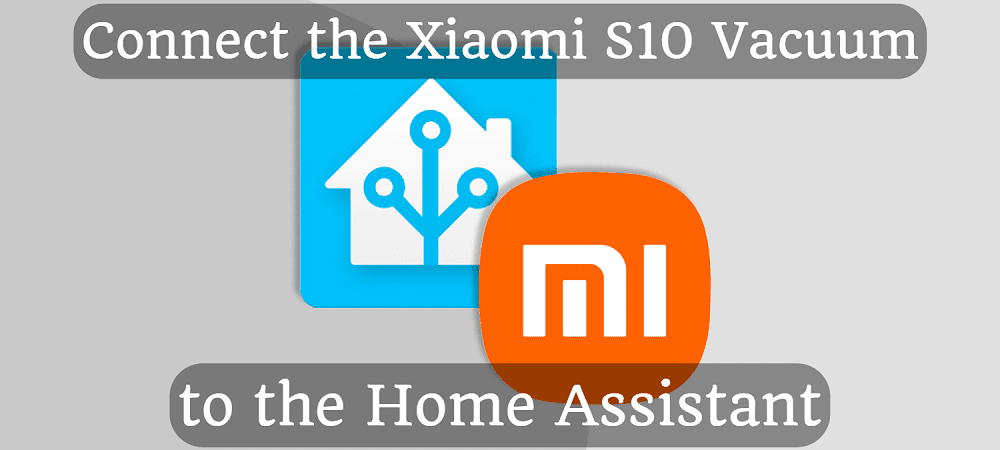




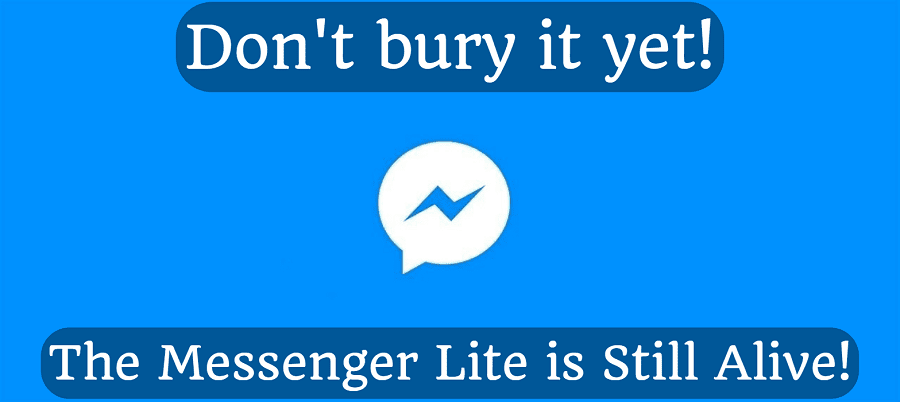
Comments