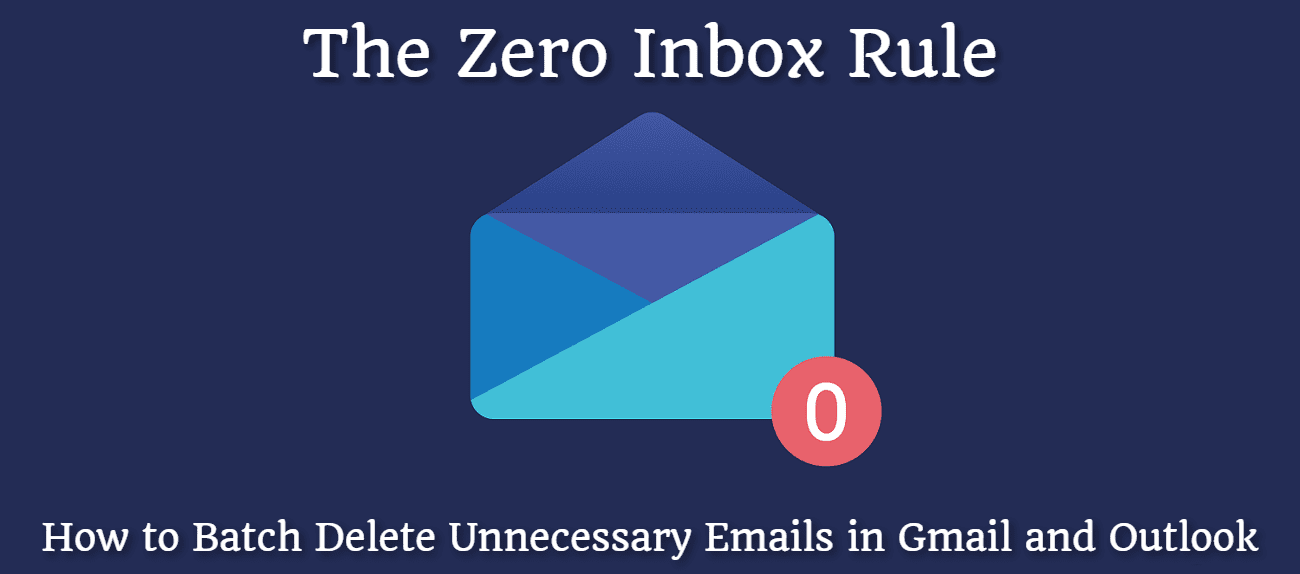
The Zero Inbox Rule: How to Batch Delete Unnecessary Emails in Gmail and Outlook
Email inboxes can quickly become full with unnecessary emails, such as spam, promotions, and outdated notifications. These emails not only take up valuable space in your inbox but can also be annyoing, and make it more difficult to find important emails. One solution to this problem is to batch delete unnecessary emails from your inbox. I will show you how to easily batch delete unnecessary emails from your Gmail and Outlook inboxes.
Gmail
In your Gmail inbox, click on the select all checkbox located at the top of your email list. This will select all emails in the current view of your inbox.
After selecting every email, pick the trash icon at the top of the screen. All of the chosen emails will be deleted.
You may also use the search box at the top of the screen to remove emails based on certain criteria, such as sender or subject. For instance, you may perform a search for all emails from a certain sender or with a particular subject before choosing and deleting them.
Additionally, you may utilize Gmail's filter tool to have all emails that match a set of criteria immediately deleted. You might design a filter that instantly deletes any emails from a particular sender or that include certain keywords, for instance (typically newsletters).
Outlook
In Outlook, select the emails that you want to delete by holding down the "Ctrl" key while clicking on the emails.
Select the emails and then hit the "Delete" key on your keyboard to remove them. All of the chosen emails will be deleted.
Use the search box at the top of the page if you want to remove emails based on certain factors like sender or subject. For instance, you may perform a search for all emails from a certain sender or with a particular subject before choosing and deleting them.
Additionally, you may set up a rule in Outlook to have any emails that satisfy particular requirements be automatically deleted. You may, for instance, set up a rule that deletes all emails from a particular sender or that include certain phrases (typically newsletters).
This is a quick and easy way to clean up your inbox and make it more organized. I hope it was useful for you!
My other articles on this topic:
The Zero Inbox Rule: How to Achieve Inbox Zero and Increase Productivity
The Zero Inbox Rule: Unsubscribing to Unnecessary Emails





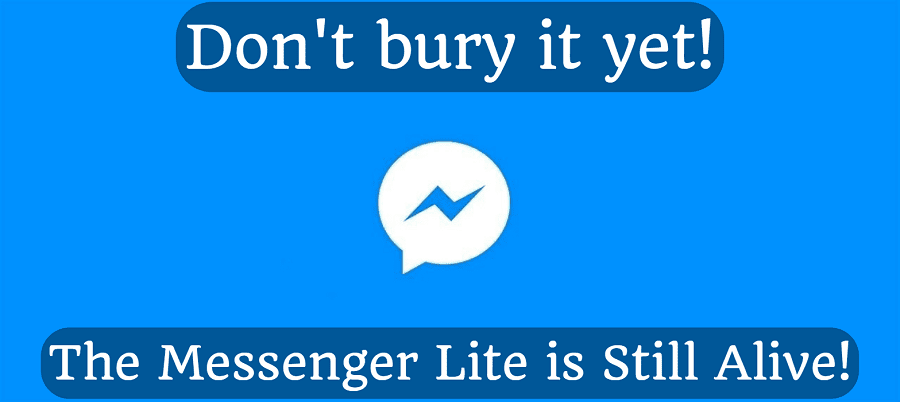
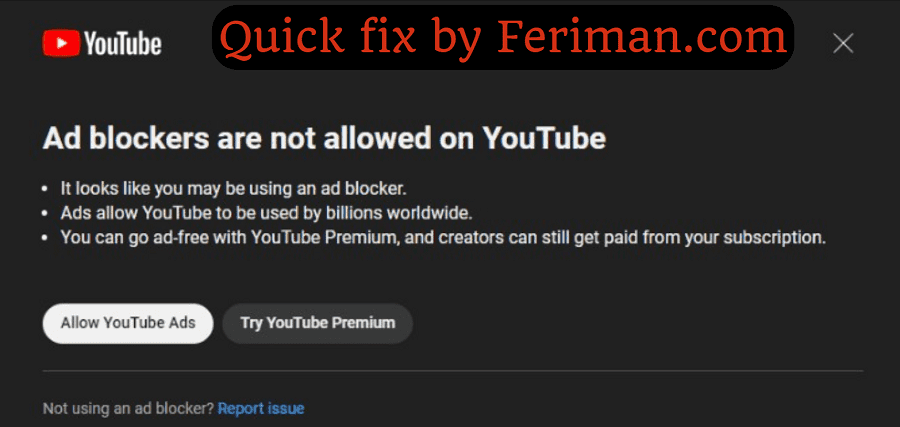
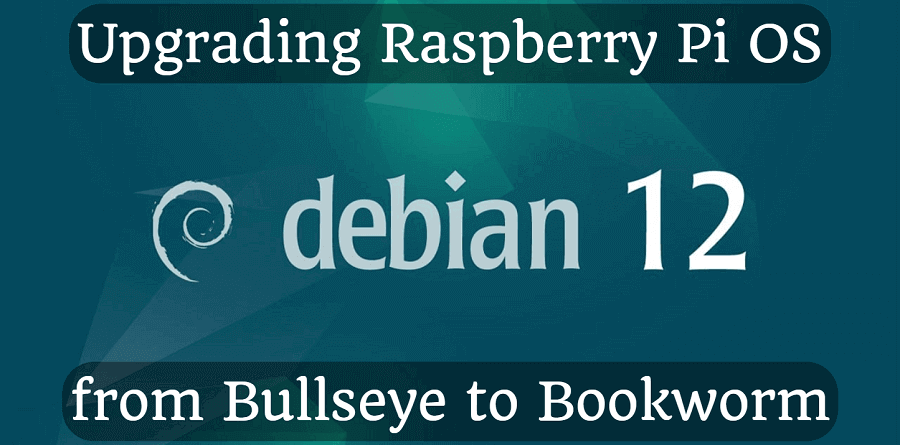
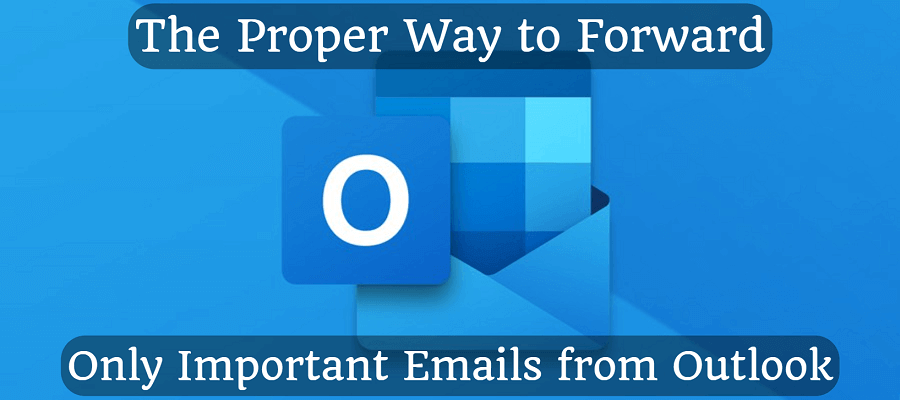
Comments