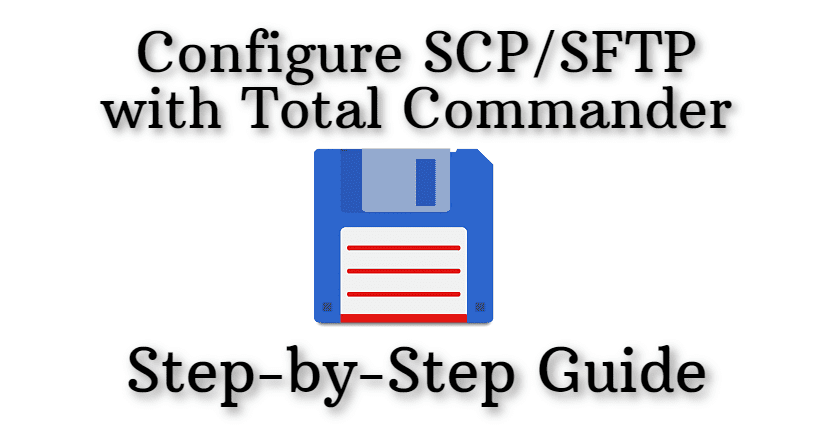
Configure SCP/SFTP with Total Commander (Step-by-Step Guide)
One of the most useful file management software for Windows is Total Commander. To connect to Linux servers via SSH and manage files, you can use the SFTP plugin.
Let's start!
- Download the required plugin
https://www.ghisler.com/plugins.htm- It's called SFTP, download it to anywhere and uncompress it.
- It's called SFTP, download it to anywhere and uncompress it.
- Open the Configuration/Options menu in Total Commander. In the Plugins select Configure button under File System Plugins (.WFX). Press Add, select the previously downloaded and uncompressed .wfx file.
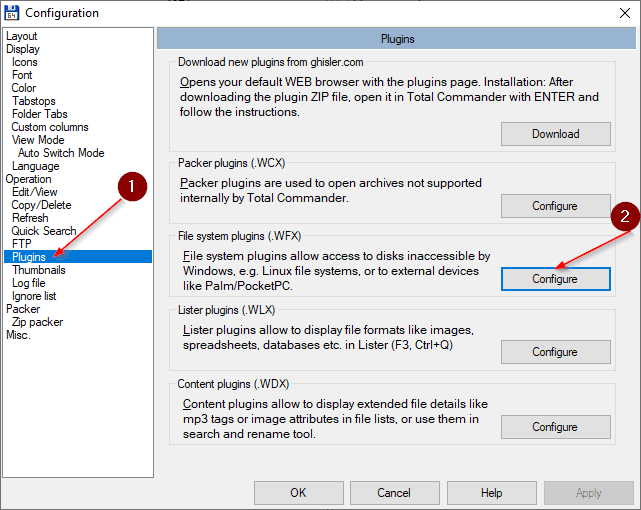
- Restart the Total Commander
- Open the Secure FTP under Networks
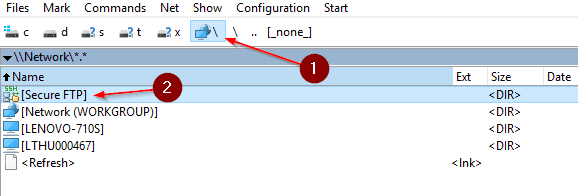
- Press F7 to create a new connection, then type the name of the server (you can rename it later)
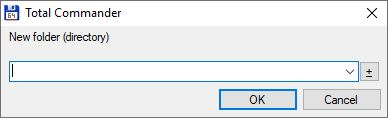
- Fill the destination (Connect to), username, and password fields, then press OK
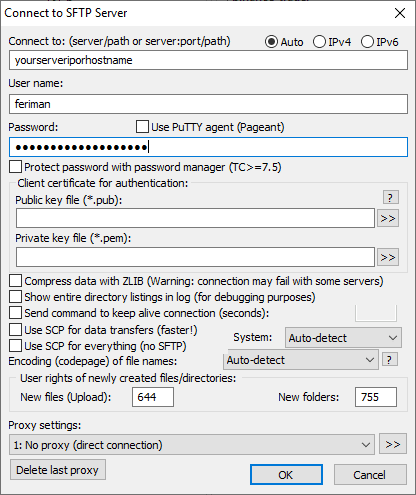
- Finally, double click on the new entry in the list
- That's all, feel free to use it to manage your files :)
Bonus trick: If you want to modify the entry, press ALT+ENTER on it.
If you liked the article, bookmark it and send it to your friends. Thanks!
Have a question? Use the comment section below.
If you've found this guide valuable and appreciate the time and effort invested in creating it, please consider supporting us through options like free registrations or other no-cost methods. Your acknowledgment of the time spent is a meaningful way to show your gratitude and encourage the creation of more helpful content. Thank you for recognizing the effort put into providing you with valuable information!


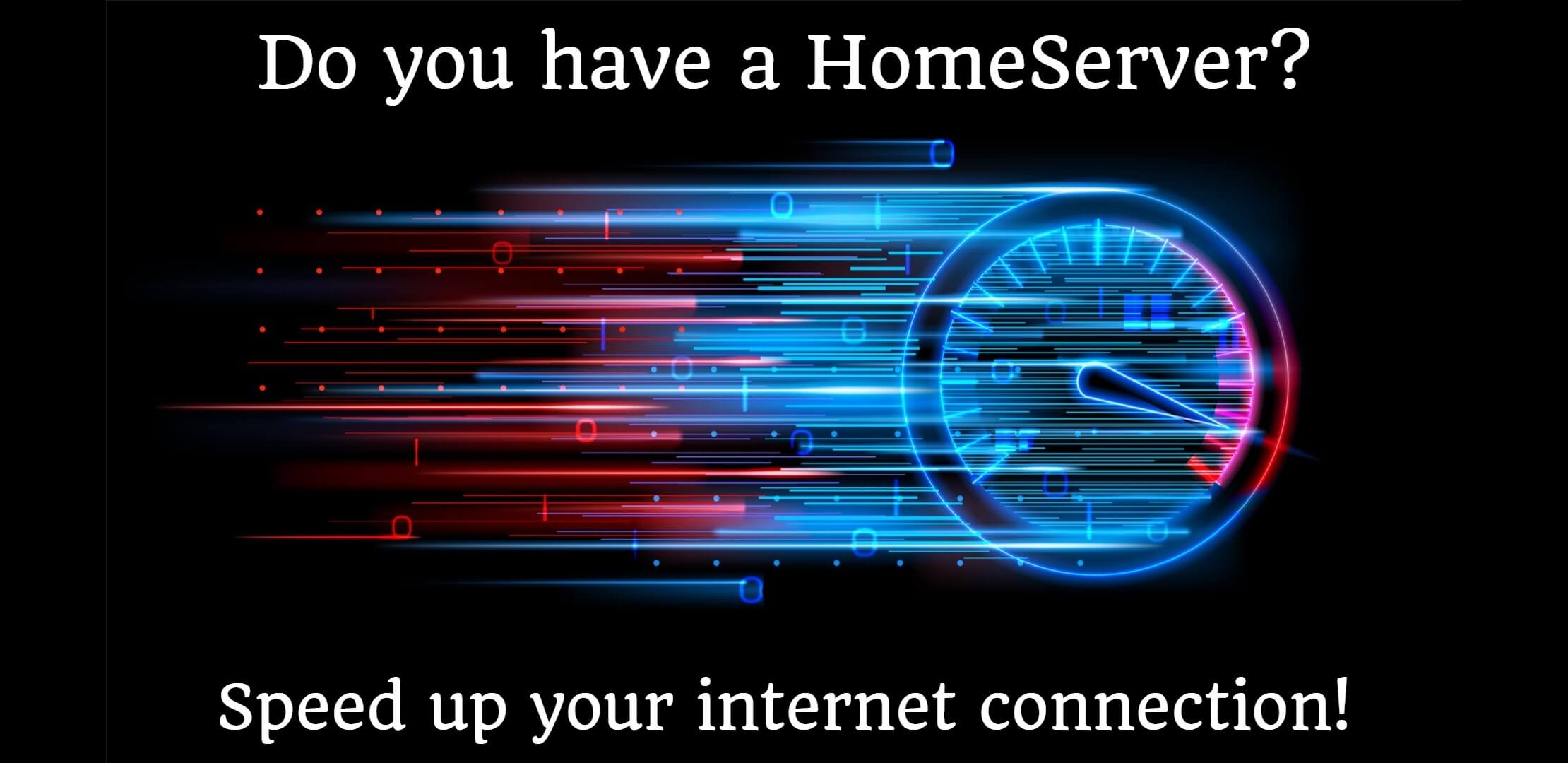

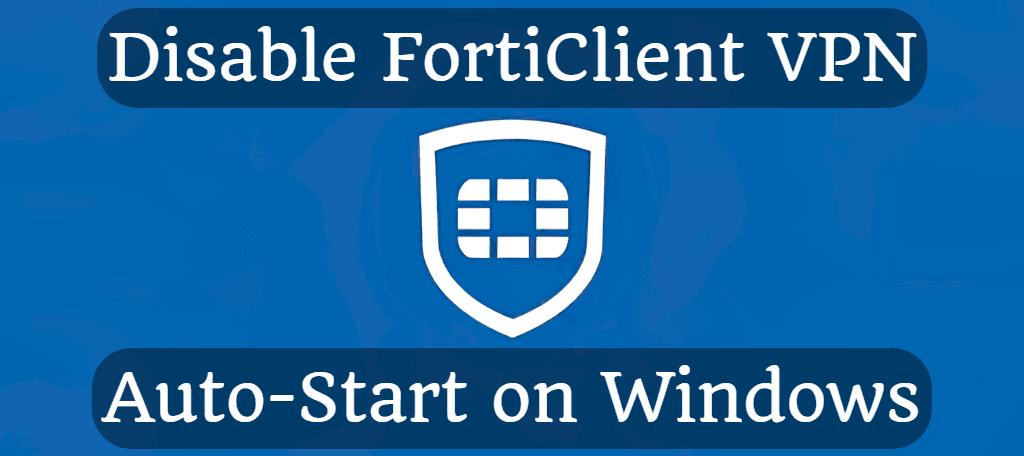
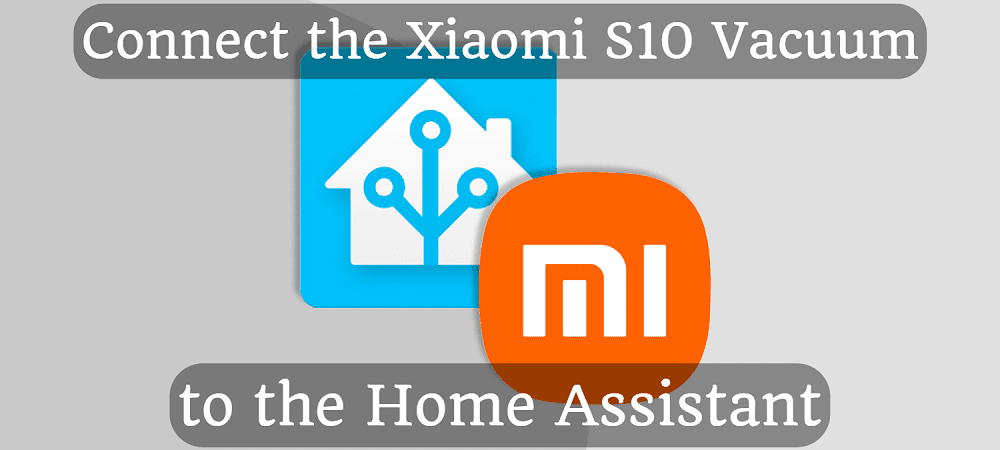



Comments