
The most efficient way to increase the WiFi range
If you're experiencing weak or spotty WiFi coverage in your home or office, one solution is to connect two WiFi routers to increase the range. By using two routers, you can extend the coverage area and provide a stronger, more reliable signal throughout your space. In this tutorial, we'll walk you through the steps of connecting two WiFi routers to increase your WiFi range.
Step 1: Gather Your Equipment
To connect two WiFi routers, you'll need the following equipment:
- Two WiFi routers (one must be configured as a primary router and the other as a secondary or "repeater" router)
- An Ethernet cable (CAT5e or better)
- A computer or mobile device to access the routers' web interfaces
Step 2: Connect the Routers
Connect the primary router to your modem using the Ethernet cable (probably it's already done). Then, connect the secondary router to the primary router using another Ethernet cable.

Step 3: Configure the Secondary Router
The secondary router must now be set up as a repeater. You must log into the router's web interface to accomplish this. On your PC or mobile device, launch a web browser, and type the router's IP address into the address bar to accomplish this. Usually, the router's back contains this.
Once logged in, search the router's settings for the "Repeater" or "Extender" option. By doing this, you'll be able to set up the secondary router as a repeater.
If this option is not offered, disable DHCP and verify that each router has a unique IP address.
Additionally, change the WiFi SSID from the first router (like: HomeWiFi1 and HomeWiFi2). This avoids odd mistakes.
Step 4: Save the secondary WiFi Network on devices
Save the secondary WiFi network on all WiFi devices by connecting to it, so that if the primary network is unavailable, it will connect to the secondary.
Step 5: Test the Connection
Test the connection by moving to different areas of your home or office. You should notice a stronger and more reliable signal throughout the space.
Step 6: Optimize the connection
The secondary router's channel and frequency can be changed to improve the connection between the routers. Checking the primary router's network status and choosing a channel that is not being used by any other adjacent networks will help you do this.
Putting the secondary router on the floor without a WiFi router is advised if the building has many storeys.
That's all. By following these steps, you can ensure that you have a strong and reliable signal throughout your home or office.
If you found this article useful and would like to show your appreciation, please consider making a small donation via PayPal. Your support will allow me to continue creating valuable content and make my blog even better. Thank you for your contribution!


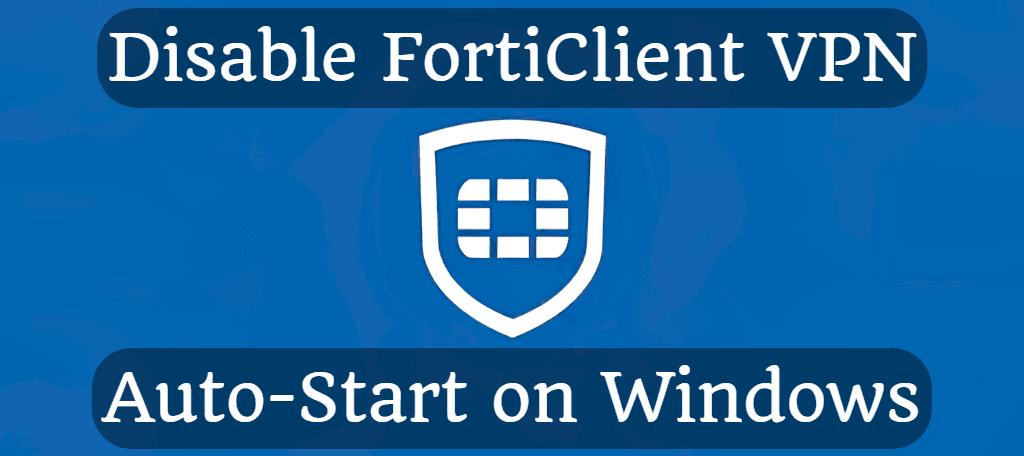
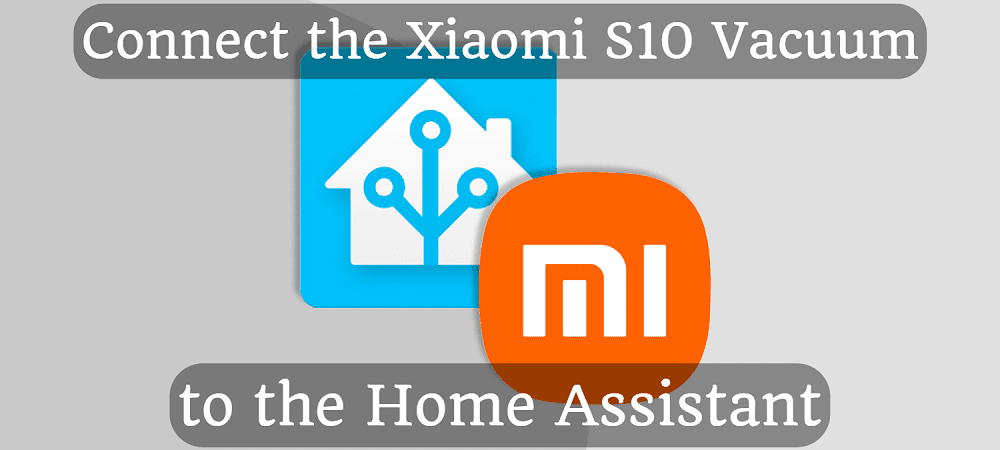




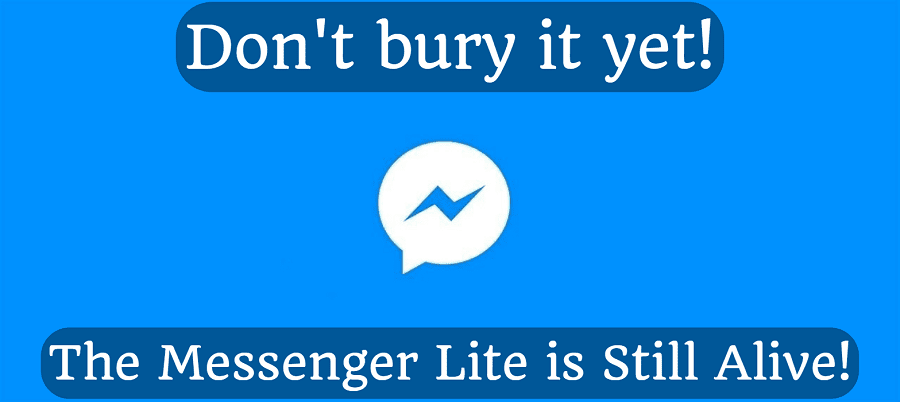
Comments